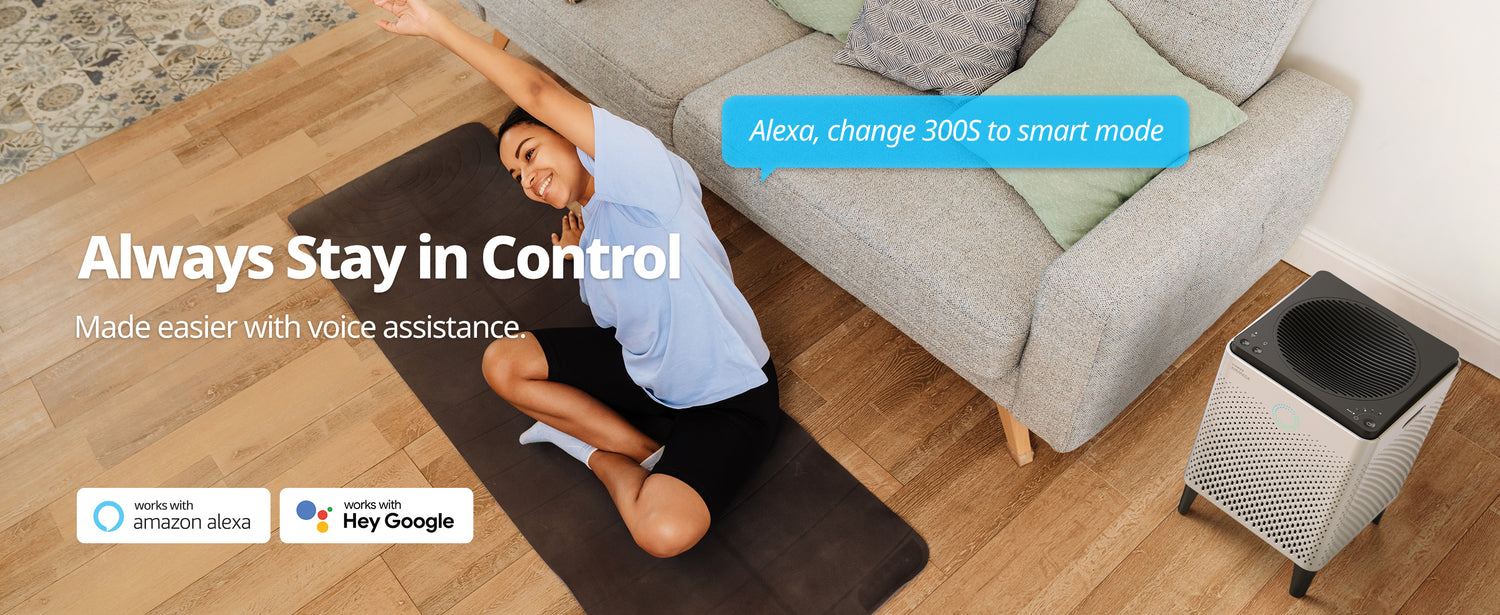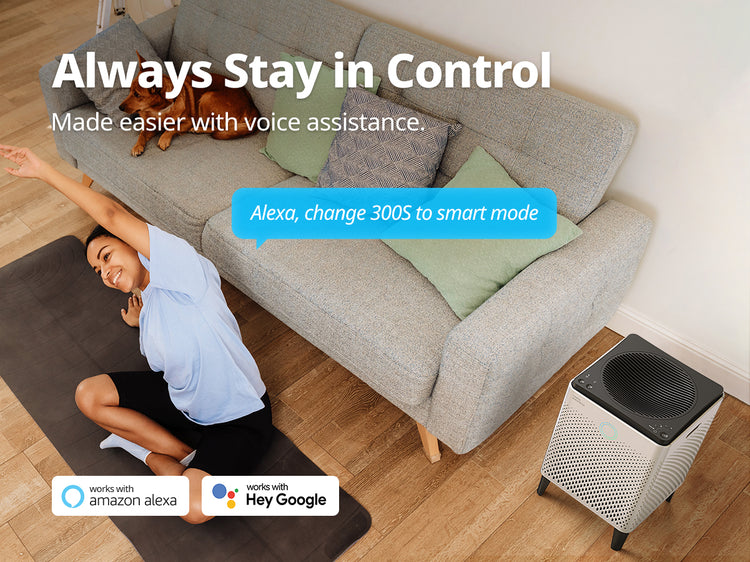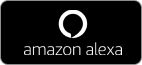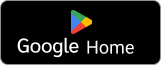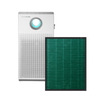Smart Control
The Smart voice control is available for all Airmega models with Alexa and Google Home to make life easier for you. Control your Airmega device hands free from anywhere around the house.

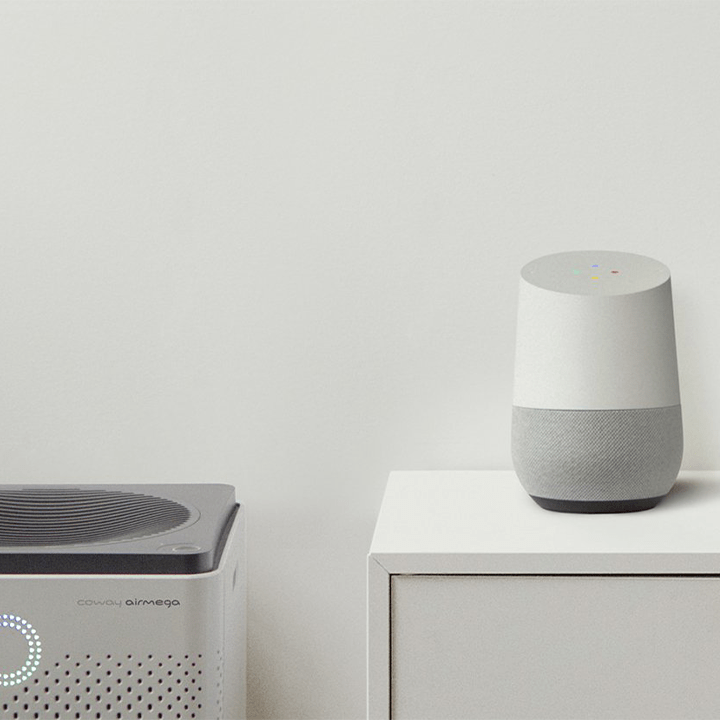
Connect smart home devices to your google home device
- On your mobile device, open the Google Home app.
- On the Home tab, tap the “Add” quick action.
- Tap Set up a device.
- Tap Have something already set up?
- Search Coway and link with your device.
- Follow the steps to complete setup.
Note: There isn't a limit to the number of devices you can connect to Google Home
POWER
Turn on:OK Google, turn on (nickname).
Turn off:OK Google, turn off (nickname).
FAN SPEED
Fan Speed Level One: OK Google, change the fan speed from (nickname) to level one.
Fan Speed Level Two: OK Google, change the fan speed from (nickname) to Level Two.
Fan Speed Level Three: OK Google, change the fan speed from (nickname) to Level Three.
Fan speed low: OK Google, change the fan speed from (nickname) to low.
Medium fan speed: OK Google, change the fan speed from (nickname) to medium.
Fan speed high: OK Google, change the fan speed from (nickname) to high.
MODES
Smart mode:OK Google, switch (nickname) to smart mode.
Car mode:OK Google, put (nickname) in car mode.
Sleep mode:OK Google, put (nickname) to sleep mode..
SLEEP TIMER
One hour timer:OK Google, set the sleep timer of (nickname) to one hour.
Two hour timer:OK Google, set the sleep timer from (nickname) to two hours.
Four hour timer:OK Google, set the sleep timer from (nickname) to four hours.
Eight hour timer:OK Google, set the sleep timer of (nickname) to eight hours.
LIGHT
Lights on:OK Google, turn on (nickname)'s light.
Lights out:OK Google, turn off the lights on (nickname).
GOOGLE HOME IS NOT RESPONSIVE, WHAT NOW?
Please check if the Coway Airmega and your Google Home device are both connected to a stable network.
If the problem persists after fixing the possible network issue, determine which device is not working properly by checking the Coway Airmega using the iOS/Android application and other (non-Airmega) commands.
WHAT HAPPENS IF THE GOOGLE HOME APPLICATION IS NOT WORKING PROPERLY?
If the Airmega application is not Your Google Home might not be hearing you correctly or your Coway Airmega might not be correctly linked to Google Home.
For help with fixing these issues please go to Google Home support.
Note: The Coway Airmega may recognize the command up to 10-seconds after the device is turned off.
WHAT DOES THE ERROR MESSAGE “COWAY AIRMEGA IS NOT CONNECTED” MEAN?
This error message means that the Coway Airmega unit is disconnected from Google Home.
WHAT DOES THE 'COWAY AIRMEGA IS OFF' ERROR MESSAGE MEAN?
This means the Coway Airmega is currently not turned on.
WHAT DOES THE ERROR MESSAGE 'LOST CONNECTION TO SERVER' MEAN?
This means the Coway Airmega is no longer connected to the server.
WHAT DOES THE 'SERVER MAINTENANCE, PLEASE TRY LATER' ERROR MESSAGE MEAN?
This error message means that the Coway Airmega server is currently under maintenance and should be back online soon.
DO YOU NEED EXTRA SUPPORT?
Please find below a list of FAQs when using Google Home with Airmega.
If you still need assistance, please contact our customer service on:
For additional support, please refer to Google Home’s support pages here

Connect smart home devices to your Alexa device
- Pair Alexa device and connect to network.
- Pair Coway Air Purifier to WiFi and Connect to Network - Smart App & Pairing
- Open the Alexa app.
- Locate "Coway Smart Home" under the Skills tab.
- In the Coway Smart Home app, click "Activate Skill" and then log in with the Coway IoCare App ID/PW to check the device(s).
- When connected, you will get the message "Coway Smart Home has been linked successfully".
- Test the air purifier commands at will.
POWER
Power ON: Alexa, turn (nickname) on.
Power OFF: Alexa, turn (nickname) off.
FAN SPEED
Fan Speed Level One: Alexa, change (nickname) fan speed to level one.
Fan Speed Level Two: Alexa, change (nickname) fan speed to level two
Fan Speed Level Three: Alexa, change (nickname) fan speed to level three.
Fan Speed Low Level: Alexa, change (nickname) fan speed to level low.
Fan Speed Medium Level: Alexa, change (nickname) fan speed to level medium.
Fan Speed High Level: Alexa, change (nickname) fan speed to level high.
MODES
Smart Mode: Alexa, change to (nickname) smart mode.
Auto Mode: Alexa, change to (nickname) auto mode.
Sleep Mode: Alexa, change to (nickname) sleep mode.
SLEEP TIMER
One Hour Timer: Alexa, set (nickname) sleep timer to one hour.
Two Hours Timer: Alexa, set (nickname) sleep timer to two hours.
Four Hours Timer: Alexa, set (nickname) sleep timer to four hours.
Eight Hours Timer: Alexa, set (nickname) sleep timer to eight hours.
LIGHT
Light On: Alexa, turn (nickname) light on.
Light Off: Alexa, turn (nickname) light off.
ALEXA IS NOT RESPONSIVE, WHAT NOW?
Please check if the Airmega and your Alexa device are both connected to a stable network.
If the problem persists after fixing the possible network issue, determine which device is not working properly by checking the Airmega using the iOS/Android application and using other (non-Airmega) commands.
For additional help, please go to:https://www.amazon.com/help/alexa/quickfixes.
WHAT HAPPENS IF THE AIRMEGA APPLICATION IS NOT WORKING PROPERLY?
If the Airmega application is not working, it may be due to the following reasons:
- The server may be down (notification will be sent for scheduled maintenance). If you receive a notification of 'Server maintenance. Please try later', it means that we’re working on the server and should be back up in few hours.
- Check if the Airmega is powered on. Airmega will only recognize command(s) to power on the device when off.
- The device may not be plugged in.If the problem consists, please contact us on our website, we’re here to help!
WHAT HAPPENS IF ALEXA IS NOT WORKING PROPERLY?
Alexa might not be hearing you correctly or your Airmega might not be correctly linked to Alexa.
For help with fixing these issues, please go to:
https://www.amazon.com/help/alexa/quickfixes.
Note: The Airmega may recognize the command up to 10-seconds after the device is turned off.
WHAT DOES THE ERROR MESSAGE 'AIRMEGA IS NOT CONNECTED' MEAN?
This error message means that the Airmega unit is disconnected from Alexa.
WHAT DOES THE 'AIRMEGA IS OFF' ERROR MESSAGE MEAN?
This means the Airmega is currently not turned on.
WHAT DOES THE ERROR MESSAGE 'LOST CONNECTION TO SERVER' MEAN?
This means the Airmega is no longer connected to the server.
WHAT DOES THE 'SERVER MAINTENANCE, PLEASE TRY LATER' ERROR MESSAGE MEAN?
This error message means that the Airmega server is currently under maintenance and should be back online soon.
DO YOU NEED EXTRA SUPPORT?
Please find below a list of FAQs when using Alexa with Airmega.
If you still need assistance, please contact our customer service at: +49 40 8740 6758
For additional support, please refer to Amazon’s Alexa support pages:
http://www.amazon.com/alexasupport
*Please note that the availability of the smart control mode depends on the Airmega models.