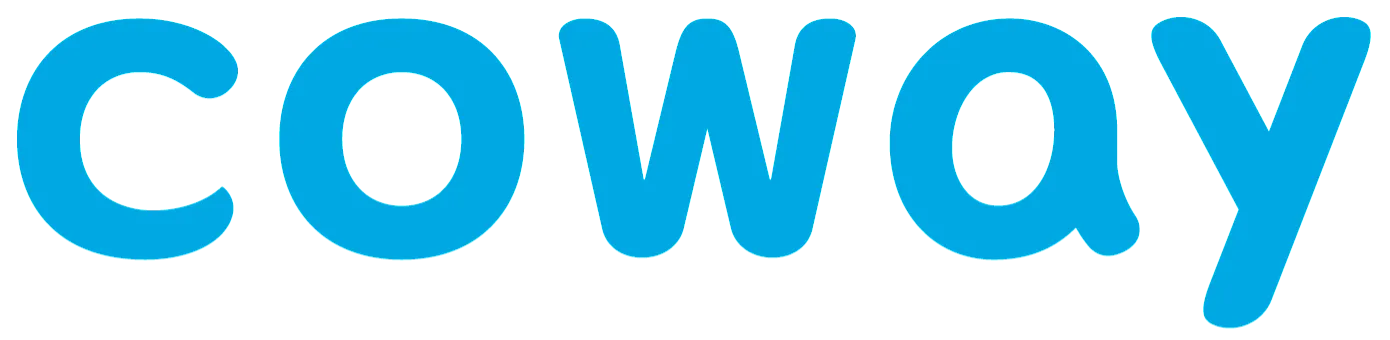- Sale
-
Shop
Regular price £74.99Sale price £74.99 Regular price
£79.99Unit price/Regular price £129.99Sale price £129.99 Regular price£149.99Unit price/Regular price £189.99Sale price £189.99 Regular price£219.99Unit price/Regular price £249.99Sale price £249.99 Regular price£279.99Unit price/ - Filter Subscription
- Support
-
About Coway
- Sale
-
Shop
Sale
Regular price £74.99Sale price £74.99 Regular price£79.99Unit price/Regular price £129.99Sale price £129.99 Regular price£149.99Unit price/Regular price £189.99Sale price £189.99 Regular price£219.99Unit price/Regular price £249.99Sale price £249.99 Regular price£279.99Unit price/ - Filter Subscription
- Support
-
About Coway